Problem: Whenever I try to run RegClean 4.1 I get an error message: "Error starting program, the RegClean.exe file is linked to missing export OLEAUT32.DLL:421". Older versions of RegClean worked just fine. How do I fix this?
Solution: Fortunately, this is an easy one: you just need to download the latest version of OADIST.EXE and install it. You can find it here. For more information on this error, see Microsoft's article.
Problem: I have an Energy Star compliant monitor and I'm pretty sure I've got all the right options selected (see the picture below), but no matter what I do, I can't make the Energy Star features of my monitor work. Am I doing something wrong?
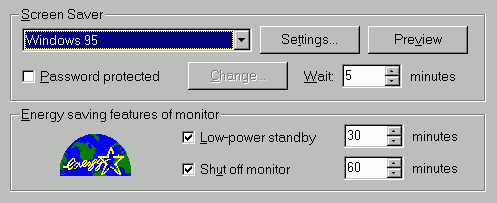
Solution: I had this problem and it puzzled me for months. Then I got the bright idea of testing my OpenGL 3D screensaver. I switched to an old screensaver and...Voila! It worked! So if you've tried everything else, and you have an OpenGL screensaver, try switching to a trusted standby--like Flying Windows instead. By the way, you don't need to mess with any BIOS settings to make this work, just leave your power-management features in the BIOS disabled.
(I'd like some feedback on this: have you had the same problem? Or maybe you've found the contrary--it all works fine together? Either way, let me know.)
Problem: I don't have all that much installed on my computer but my free hard drive space is much lower than it should be. Where did it all go?
Solution: It is very likely that there are all sorts of unwanted garbage files that you don't need hanging around on your system. One of the trickier locations I've noticed is in my Recycle Bin. Sometimes the recycle bin gets confused and loses its record of files. Then it thinks it is empty, but in fact there may still be files stored in it. If you're sure you're not going to lose anything important, you can fix this by just emptying the Recycle Bin. (You may first have to delete a file to enable this option.) If you haven't done this in a while you may be surprised how much space this recovers.
Obsolete files can often also be found in your temporary folders, usually called "C:\Temp" and/or "C:\Windows\Temp". Check the Last Modified dates of these files and if they are older than your last boot they should be ok to delete.
If things are really desperate you can also delete some files that Windows can rebuild if it needs them. For example, *.FTS, *.FTG, and *.GID are created by WinHelp to speed up help file searching and indexing. They can be safely deleted.
Problem: I use an application which has a number of separate help files and I would like to search through them all to find the keyword I am looking for. Is there an easier way of doing this than to search each one independently?
Solution: Yes, there is. Windows 95/NT support something called a "help contents" file. These are files with the extension ".cnt" which the Windows help program (WinHelp) uses to organize a group of help files into a single metafile. Whenever you see that help window with the three tabs "Contents", "Index" and "Find" you are looking at a help contents file. It is a text file you can create with notepad. Search your hard drive for *.cnt for examples or see the example file I wrote to merge all my WIL extenders.
Let's say we want to merge help1.hlp, help2.hlp and help3.hlp. Then the basic help contents file (let's call it help1.cnt) structure is
| :Base help1.hlp |
| :Index=help2.hlp |
| :Index=help3.hlp
|
This will be sufficient to produce the "Index" and "Find" tabs with the keywords for all three help files included. To run it just open help1.hlp as normal. For a "Contents" tab you will need to know the page labels for the desired help files.
Problem: When I try to record a WAV sound file with Sound Recorder it only lets me record up to one minute. How can I get around this?
Solution: The trick is to merge two files together to make a single file longer than one minute. For example, if you want to record for two minutes, record silence for one minute. Then save it to a file, let's say 1min.wav. Then just click on "Edit | Insert File..." and insert the newly created 1min.wav into the current file. Now you'll have two minutes available. To record over it, just go to the beginning of the file and hit the Record button.
You can create a WAV file as long as you like with this method, but be warned WAV files are big! Even at low quality (8-bit mono, 22KHz) each minute consumes 1.26MB of disk space.
Problem: When I have a lot of windows open and I want to run a shortcut on my desktop I have to minimize each window first. There must be an easier way!
Solution: ...And there is! I've used a few different variations of the same idea but this one, due to the guys at ZDnet, is the best yet. Basically you just create a new shortcut with the command EXPLORER.EXE /root, (including the trailing comma) and call it "Desktop". Then place the new shortcut in your start menu. The easiest way to do this is to just drag the new shortcut down to the "Start" button. That's it! Whenever you want to run something off the desktop, just click on "Start > Desktop" and a window pops up listing all the icons on the desktop.
Problem: I have a gluttonous MS-DOS program I want to run in protected mode (DPMI) under Win95, but it reports not having enough memory. I have loads of RAM and lots of free space in my swapfile so why won't it work?
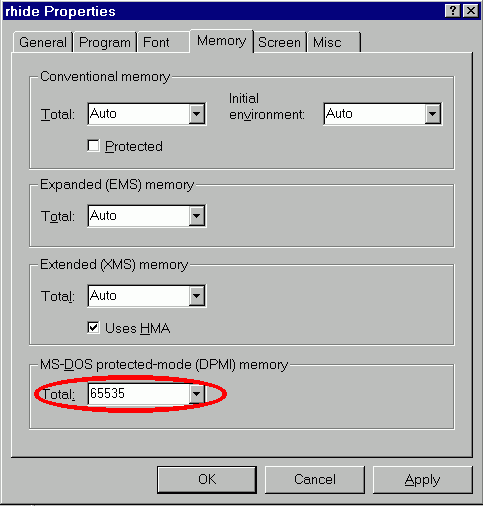
Solution: Win95 will normally only allocate up to 16MB of DPMI memory for a DOS box regardless of how much memory you have. You can set it up to use more, however, by manually changing the program's properties. Switch to the "Memory" tab and in the box labelled "MS-DOS protected mode (DPMI) memory" manually type in up to 65535 (kB), to allocate 64MB of DPMI memory. Leave all the other memory options as "Auto". See the picture above.
Problem: When System Agent (part of the Plus! pack) runs ScanDisk it erroneously reports "Check was stopped because of an error". But when I just run ScanDisk by itself it can't find any errors. What's going on? Should I be worried?
Solution: I wouldn't worry. When ScanDisk runs from System Agent it uses the command line scandskw.exe /sagerun:0 where the number (zero in this case) represents a configuration. I think the problem is that the configuration is invalid because of some change to your system since it was set. Maybe you removed a hard drive (D:). Anyways, ScanDisk sees that it can't run with those configuration settings and adjusts as necessary but when it exits it reports an error.
To fix this you just need to reset the configuration. You can do this by choosing Settings in System Agent or running scandskw.exe /sageset:0 replacing 0 with the configuration number you want. Then reselect the drives/options you want in the dialog and hit OK. The next time it runs it should be fine. You can find more information here.
Problem: When I reboot after a system crash the computer asks if I want to check the system for errors. Is there a way to tell the computer to always check, without asking?
Solution: Yes, there is (for Win 95b, at least). In the file msdos.sys you want to change the line AutoScan=... in the [Options] section to AutoScan=2. That way the system will boot, scan for errors, and (if ok) load Windows all without user intervention.