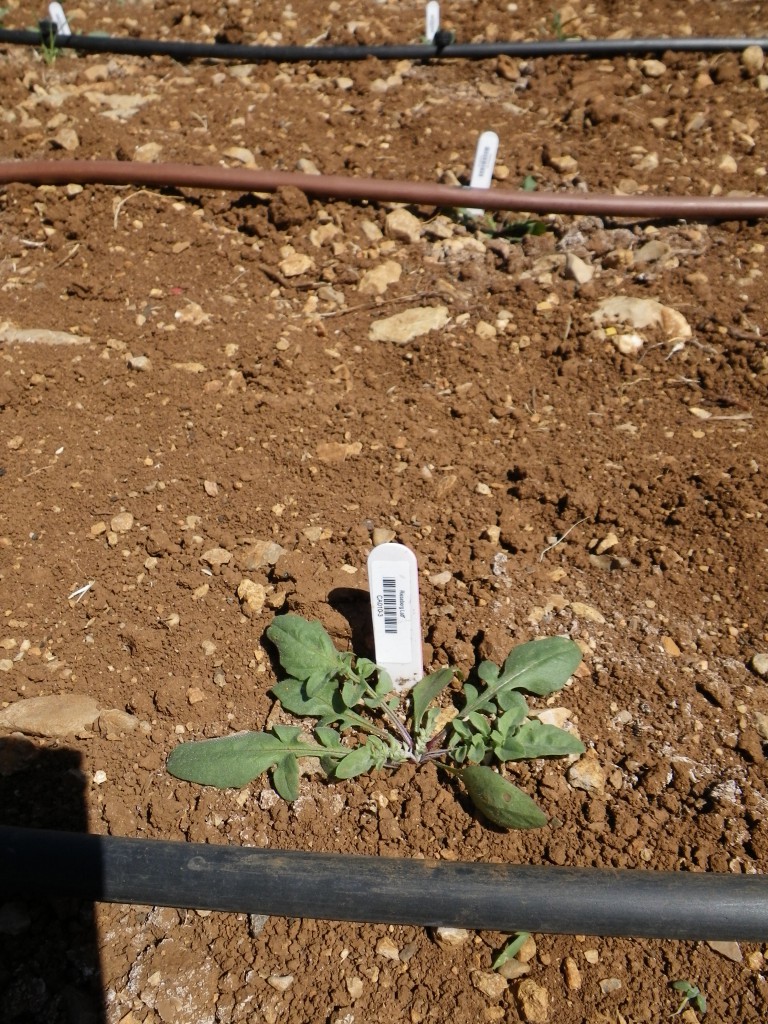 For your big greenhouse or field experiments, data entry can be a serious pain. So skip it.
For your big greenhouse or field experiments, data entry can be a serious pain. So skip it.
The barcode reader, besides having a satisfying trigger and a looking like a tricorder from the classic Star Trek series, is a useful field tool. For large-scale phenotyping or other cataloging jobs, you read in barcodes and measurements, and export them either as a text file or directly into excel.
First make a label for each plant, and print it out on to 0.5″ X 1.75″ vinyl stickers, which will fit on a standard plant tag. In my experience, these tags can easily last 5 months in greenhouse or field, though they may last longer. The tag can then be scanned with a barcode reader and data entered (either by typing or by scanning additional barcodes) on the reader and associated with that plant tag. We have two Worth Data Tricoder barcode readers available.
Katrina wrote instructions for all of this here: Barcode_Printing_Scanning
Some tips:
- Barcode readers, cords, software, and blank labels are kept in a drawer beside Megan’s desk.
- The software for printing labels is available on the computer to the left of Megan’s desk. I have not been able to get this to work correctly on my computer (licensing issues).
- The software to export directly to excel is already installed on the computer to the left of Megan’s desk. But you can also install it on you own computer. This is also true of the Worth Data manual and programing editor.
- The most time efficient way is to have two people working per barcode reader. One will measure the plant, the other enter data onto the reader. Or, if the data entry person is up to it, they can record data for two people measuring plants.
- If data was entered incorrectly, it can be edited immediately by hitting up arrow/data review (while in data entry mode). To quit editing and continue, F1.
- A program/structure of a data file cannot be changed while the program is in use (i.e. there is data in that data file on the reader). The file must be deleted before the program can be changed.
- To erase a file from the reader: Main menu/Set-up/System tools/Clear data files. You are also given the option to erase a file immediately after uploading. Requires password “WDTRI”.
- To create or change a program on the reader itself requires the use of a “Full ASCII Menu”. There are copies of this, as well as Katrina’s instructions in the drawer along with the readers. Some menus require the use of the password “WDTRI”.
- I HIGHLY recommend exporting data as a text file, even if you are also importing into excel. One out of every 10 times or so, excel will hiccup and throw in an extra delimiting character, thereby throwing off the line breaks for the rest of the file. In this case, it is essential to have the back-up text file to figure out what happened.

Update: The barcode making software is no longer useable. For R or Perl code to make your own barcodes see this post: http://www.zoology.ubc.ca/~rieseberg/RiesebergResources/?p=14556